Are you looking to create stunning graphics, presentations, and designs in Canva? Look no further! In this blog post, I’ll be sharing some of the best tips and tricks for using Canva. Canva is an impressive online design platform that can help you create professional-looking visuals for both personal and business use.
In today's digital age, creating visually stunning graphics has become essential for individuals and businesses alike. Whether you need eye-catching social media posts, professional presentations, or captivating marketing materials, Canva is a powerful online design tool that can make your creative dreams a reality.
Whether you’re a beginner or an experienced designer, you can use Canva to create beautiful graphics, logos, flyers, and more. With its easy-to-use interface and powerful features, Canva makes it easy to create stunning visuals quickly and easily.
Here are some of my Top Tips and Tricks When Using Canva:
1) Get Familiar with the Interface: Before you start creating, take some time to get familiar with the Canva interface. Canva’s interface is intuitive and easy to use, but it does have a lot of features and options. Spend a few minutes familiarizing yourself with the interface before you get started.
Creating an Account: Start by signing up for a free Canva account. This allows you to save your designs and access them from anywhere.
2) Choose the right Templates: Canva has a huge selection of templates that you can use to help you get started. Whether you’re designing a logo, flyer, or presentation, you can save time by using a template. Templates are a great way to get inspired and make sure your design is on-brand. When starting a new project, use the search bar to find a template that suits your needs.
3) Experiment with Fonts: Text is a fundamental element of graphic design and Canva has a wide selection of fonts to choose from.Here's how to make the most of it in Canva:
- Font Selection: Canva boasts an extensive library of fonts. When choosing fonts, consider readability, style, and alignment with your project's theme. Avoid using too many fonts in a single design, as this can lead to visual clutter.
- Text Hierarchy: Establish a clear hierarchy in your text by using different font sizes, colors, and styles for headers, subheadings, and body text. This helps guide the viewer's eye and makes your design more visually appealing.
- Text Effects: Canva offers various text effects like shadows, outlines, and gradients. Experiment with these effects to make your text pop and stand out against the background.
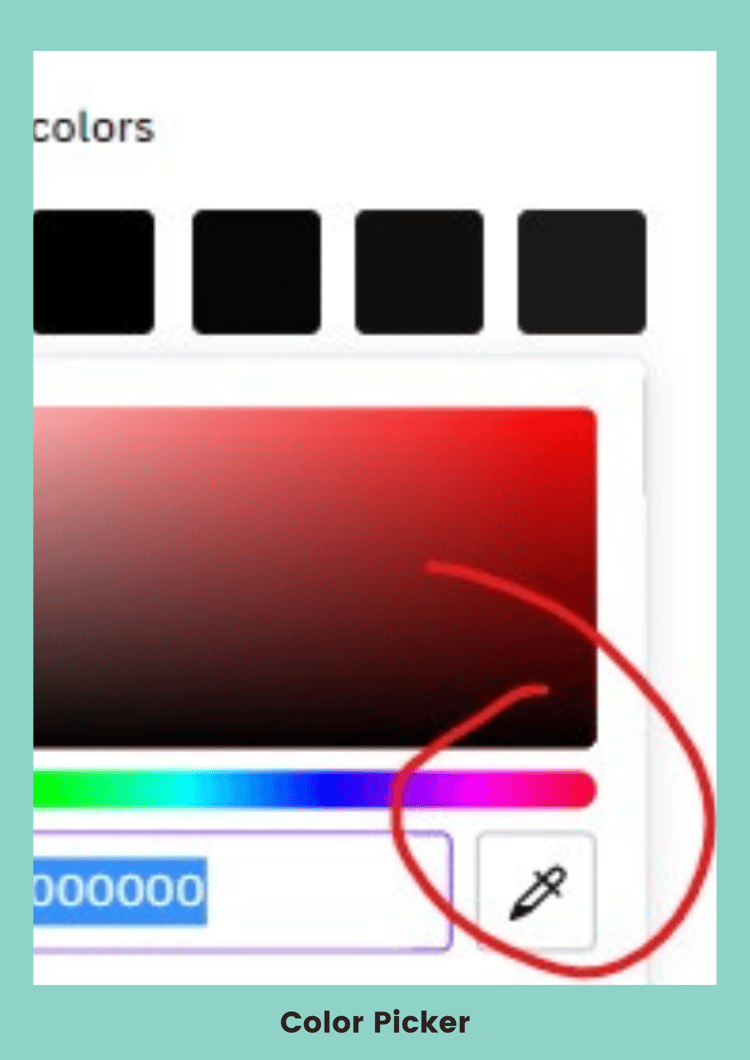
4) Utilizing Colors and Color Palettes: Color is a powerful design tool that can evoke emotions and set the tone for your project. Here's how to effectively use colors in Canva:
- Color Picker: This is one of my favorites! Canva provides a color picker tool that allows you to select and save custom colors. This is handy for maintaining brand consistency or creating a unique color scheme.
- Color Palettes: Canva offers pre-made color palettes that can harmonize your design. You can also create your own palettes by selecting colors that complement each other.
- Color Transparency: Adjusting the transparency of colors can create subtle effects and make your design more visually interesting. This can be particularly useful for overlays and background elements.
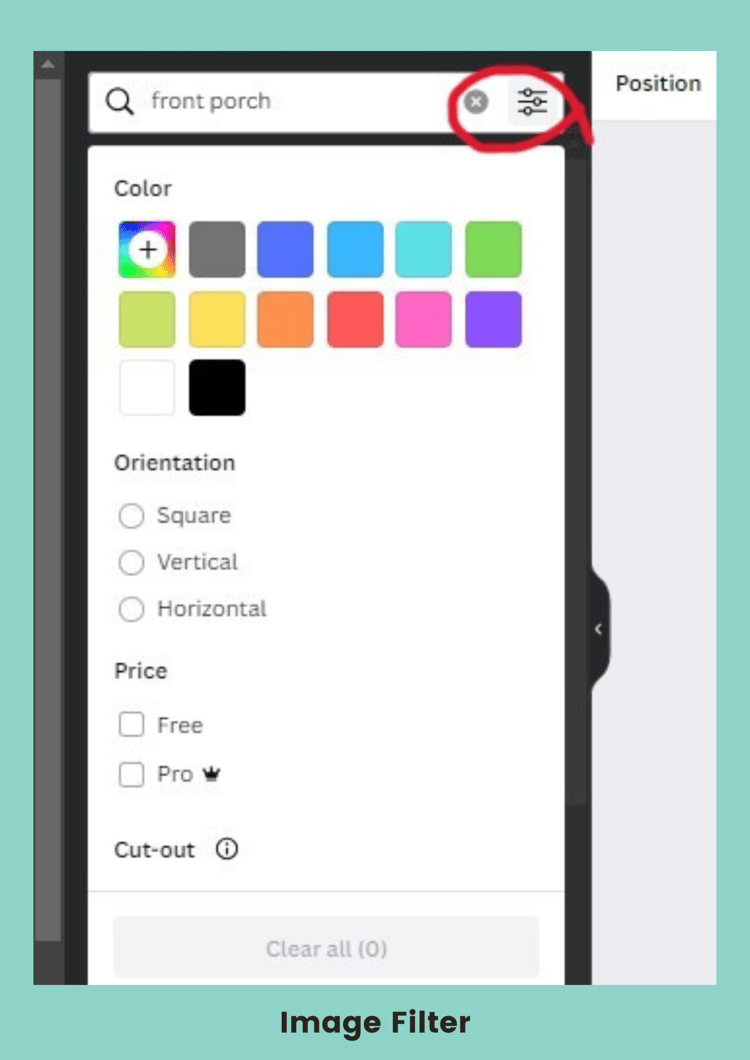
5) Incorporating Images and Graphics: Canva's vast library of images and graphics enables you to add visual appeal to your designs. Here are some tips for effective image use:
- Image Filters: When looking for photos, this is my favorite feature that saves me so much time when choosing the best images for a specific design I’m creating. This option allows you to narrow down your search by choosing from a variety of filters including image orientation, color, size, and type. You can also use the search bar to enter specific keywords that relate to the type of image you're looking for.
- Image Cropping and Resizing: Use Canva's cropping and resizing tools to fit images perfectly within your design. This ensures your visuals don't look stretched or pixelated.
- Image Transparency: Adjust the transparency of images to create overlays or blend them seamlessly into your background. This technique is great for creating unique compositions.
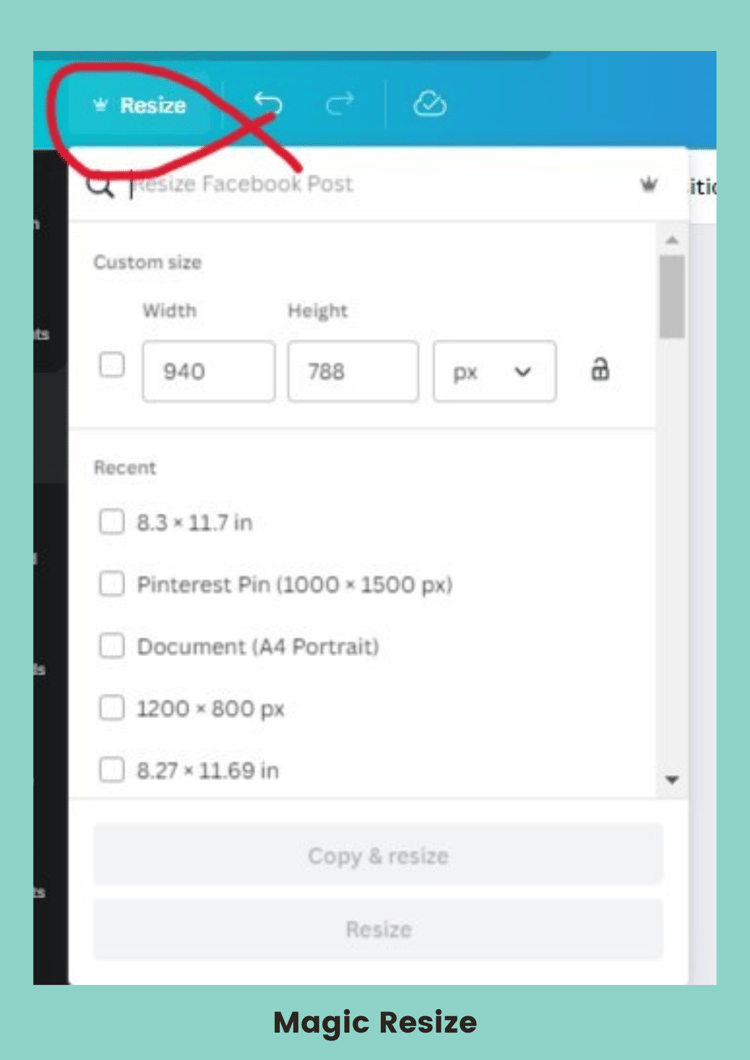
6) Utilize the Magic Resize Feature: This is another amazing feature in Canva! Canva’s Magic Resize allows you to easily resize a design for different platforms. This feature is especially useful if you’re creating a design for multiple platforms, such as social media or web.
7) Make Use of the Background Remover Tool: Canva’s BG Remover is a powerful tool that simplifies the process of removing backgrounds from images. It's accessible to both beginners and experienced designers. The tool uses advanced algorithms to accurately identify the subject in an image and separate it from the background. It ensures that your cutout subject looks clean and professional.
8) Downloading and Exporting Your Design: Once you’ve finished creating your design, you have various download options depending on your needs. You can save your design in a variety of formats, such as JPG, PNG, PDF, MP4 or even animated GIF. You can also share your design directly to social media, email, or other platforms.
9) Staying Organized and Efficient: With Canva's wide range of features, it's easy to get lost in your projects. Stay organized and efficient with these tips:
- Folders and Labels: Use Canva's folder and label features to categorize and organize your designs. This is particularly helpful if you have multiple projects or clients.
- Version Control: As you make changes to your designs, Canva automatically saves versions. You can revert to previous versions if needed, preventing accidental data loss.
Canva is a versatile design tool that empowers users to create visually stunning graphics with ease. By mastering the basics, understanding the power of text and color, incorporating images effectively, and exploring advanced features, you can take your design skills to the next level. With these tips and tricks, you'll be well-equipped to create captivating designs for any purpose, whether it's for personal projects or professional endeavors.
We hope you found these tips and tricks helpful! Remember to stay updated with Canva's evolving features and continue experimenting to discover new ways to make your designs shine.
What are you waiting for? Start creating stunning graphics today!
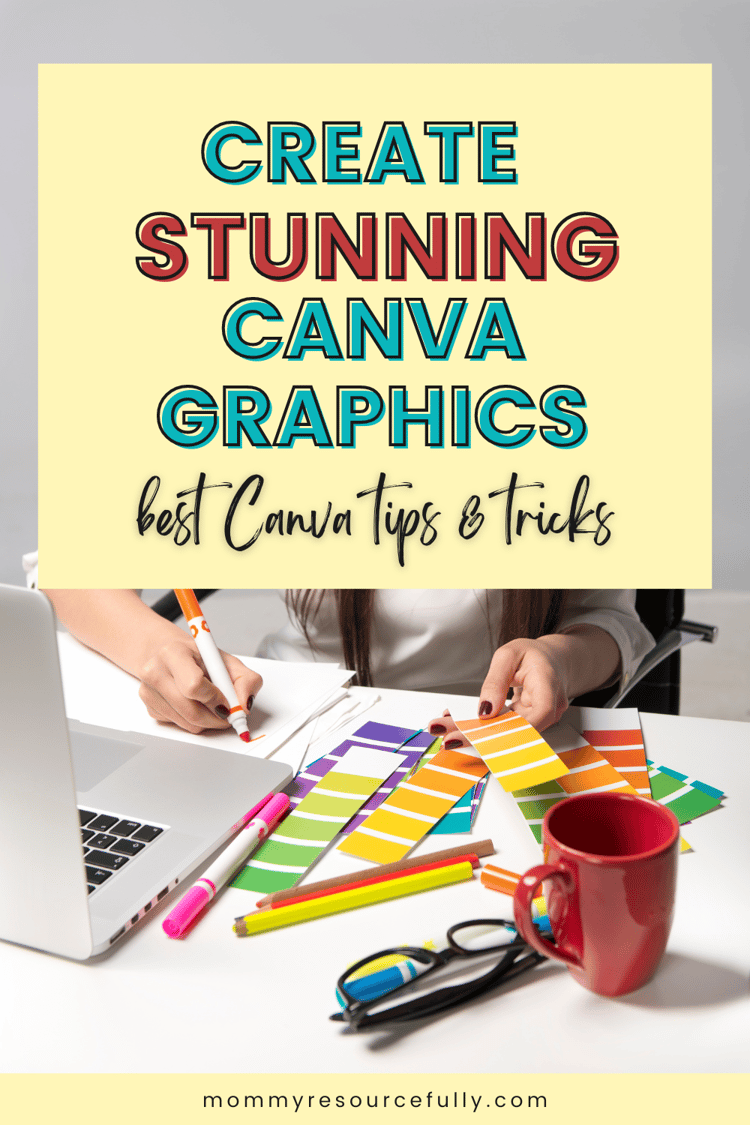
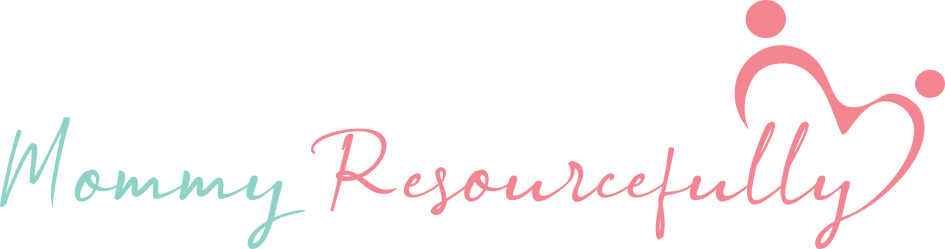


Comments ()